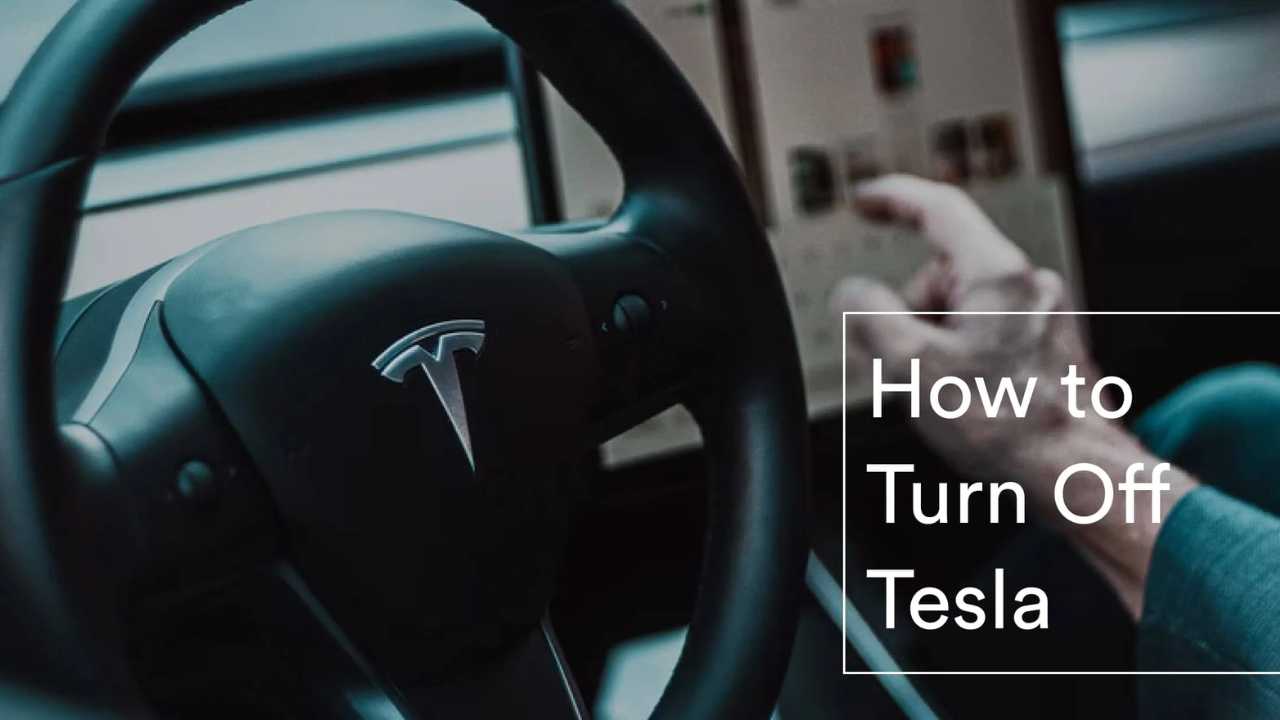Teslas are some of the most advanced electric vehicles in the world, blending cutting-edge technology with an intuitive driving experience. One question that many new owners and curious onlookers often ask is: how to turn off Tesla vehicles? Unlike traditional gas-powered cars, Teslas don’t come with an ignition key or a start/stop button in the conventional sense. Instead, the car does a lot of the work for you.
In this comprehensive guide, we’ll break down how to turn off Tesla vehicles across different models, explain why it’s usually unnecessary to do so manually, and show you exactly when and why you might want to power it down yourself.
Understanding How Teslas Work
Before diving into the process of how to turn off Tesla, it’s important to understand that Teslas are designed to be as seamless as possible. When you get out of the car and close the door, it begins a “sleep” sequence. Within 15 to 30 minutes, depending on your settings and activity, the car powers down automatically.
This system is meant to conserve energy, protect the battery, and provide a user-friendly experience.
How to Turn Off Tesla Automatically
For most Tesla owners, how to turn off Tesla isn’t something you ever really need to think about. The car does it for you:
Steps:
- Put the car in Park.
- Exit the vehicle.
- Close the door.
- Walk away with your phone key or key card.
Once you’ve done this, your Tesla will automatically power down after a short idle period. The touchscreen will go black, climate control will shut off, and the battery enters a low-power standby mode.
How to Turn Off Tesla Manually
In rare instances, such as during troubleshooting or conserving power in a critical situation, you may want to know how to turn off Tesla manually.
Here’s how to do it:
- Tap the car icon (bottom left of the touchscreen).
- Go to Safety settings.
- Scroll down and tap Power Off.
- Your Tesla will immediately begin shutting down.
- To turn it back on, simply open the door, press the brake pedal, or tap the touchscreen.
This method works on all current models, including the Model S, 3, X, and Y.
Tesla Power Off via Touchscreen
The touchscreen interface is the nerve center of your Tesla. If you’re wondering how to turn off Tesla using the display:
- Navigate to Controls > Safety > Power Off.
- Confirm the command.
- Wait for the screen and systems to power down.
Note: Avoid touching the brake pedal or doors once it’s powered off, or the car will turn back on.
Restarting Tesla’s Software System
Sometimes you may not want to turn off your entire vehicle but just reboot the infotainment system. This is useful if you’re experiencing glitches.
How to Restart Tesla Without Turning It Off Entirely:
- Hold both scroll buttons on the steering wheel for about 10 seconds.
- The screen will go black.
- After a few moments, the Tesla logo will appear.
- Your system will restart, but you can continue driving.
This is different from how to turn off Tesla fully but is often confused with powering down.
How to Turn Off Tesla While Charging
Another question that comes up frequently is how to turn off Tesla while charging. The answer is: you don’t need to.
Once plugged in, your Tesla handles everything automatically. If you’re inside and want to reduce power usage:
- Follow the manual power-off steps via touchscreen.
- Let the display turn off.
- The car will continue to charge in the background even when powered down.
How to Turn Off Tesla Without a Key
If you lose your phone or key card and need to power off your car, you’ll still have access to the screen and controls as long as the car is in Park.
- Use the touchscreen to go to Controls > Safety > Power Off.
- If you need to turn it back on without a key, you may need to contact Tesla roadside assistance or use the mobile app if you’re still logged in.
What Happens When You Don’t Turn Off Your Tesla?
If you don’t manually shut down your car, don’t worry. Tesla is designed to sleep when idle. However, background apps like Sentry Mode, Climate Control, or third-party apps can keep the car awake longer than intended.
That’s why learning how to turn off Tesla can help in specific cases—like when traveling or leaving the car parked for extended periods.
Why You Rarely Need to Power Off a Tesla
Tesla engineers intentionally removed the need for a start/stop button. This futuristic design simplifies driving. Most drivers never need to learn how to turn off Tesla because:
- It conserves battery automatically.
- It updates and reboots itself.
- It enters standby mode when idle.
So unless you’re troubleshooting or trying to isolate a bug, it’s best to let the car do its thing.
Common Misconceptions
Here are a few myths around how to turn off Tesla:
- Myth: Manually turning off the car extends battery life.
Truth: The car already manages battery efficiency without manual shutdowns. - Myth: You should turn off your Tesla every night.
Truth: That’s unnecessary and may actually interfere with updates. - Myth: Leaving the car on by accident drains the battery quickly.
Truth: Unless you leave climate control or apps running, the draw is minimal.
Best Practices for Tesla Shutdown
Even if you don’t need to power off your Tesla daily, here are a few best practices:
- Let the car sleep overnight.
- Avoid unnecessary wake-ups from third-party apps.
- Use the manual power-off only if troubleshooting.
- Charge before powering down for long-term storage.
By following these habits, you don’t need to worry about how to turn off Tesla every time you drive.
FAQs About How to Turn Off Tesla
Q1: How to turn off Tesla Model 3?
Go to Controls > Safety > Power Off on your touchscreen. The car will shut down in seconds.
Q2: Can I turn off my Tesla while driving?
No, but you can restart the screen by holding the scroll buttons. This does not impact driving functions.
Q3: How to turn off Tesla screen only?
Go to Display settings and reduce brightness or set it to night mode. Alternatively, you can enable screen cleaning mode to disable input temporarily.
Q4: What if my Tesla won’t turn off?
Check if Sentry Mode or Cabin Overheat Protection is running. Disable those features and try again.
Q5: How to turn off Tesla if touchscreen is frozen?
Use the scroll wheel reset: hold both scroll buttons until the screen reboots. If needed, perform a hard reset via service settings.
Q6: How to turn off Tesla to save battery?
Put it in Park, close all doors, disable Sentry Mode, and allow it to sleep. Use Power Off in settings if storing long term.
Q7: How do I know when my Tesla is turned off?
The screen will go black, the climate system will shut down, and you’ll hear a faint click from internal systems.
Final Thoughts
Learning how to turn off Tesla is a valuable skill for every owner, even though you won’t need to use it daily. Teslas are built with automation in mind, and most shutdown processes are handled without driver input.
Still, there are times when manual power-off, software reboot, or screen shutdown is helpful—especially for troubleshooting or conserving energy during long-term storage.
Whether you’re a new Tesla owner or just exploring the technology, understanding how to turn off Tesla correctly gives you more control over your driving experience.